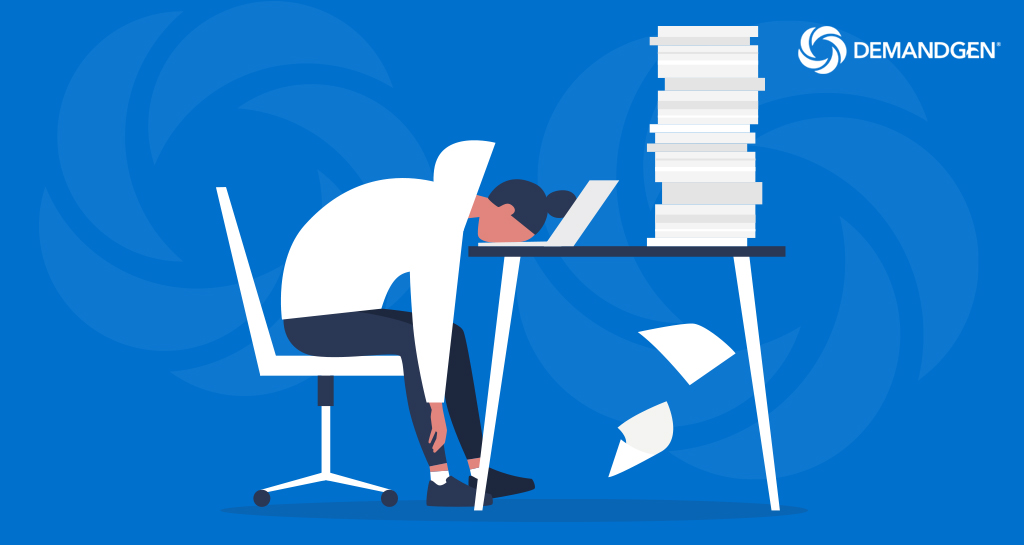
Why create multiple versions of what’s essentially the same email when you could create a single version with dynamic variables?
That’s what one of our clients wondered after creating roughly two dozen versions of what was basically the same email. Really. The exact same message. Sounds crazy, right? Since they have customers and prospects across 20 brands, though, they had to make sure each email included the correct logo, URL, brand style, and so on, depending on which brand each contact record was associated with.
Needless to say, creating multiple versions was extremely time-consuming. Because there were so many unique elements that needed to be changed dynamically, they couldn’t all be done using snippets. Not to mention, snippets cannot be used in local variables in modules. So, they asked DemandGen to find a way to simplify their email campaign process in Marketo.
Since our client runs many of these types of campaigns, we needed a way to hand off a solution that the client could use when building campaigns on their own moving forward.
The solution seemed simple enough: setup a system using script tokens. However, this simple solution presented a couple of challenges. First of all, updating a script with that many unique variables is repetitive and prone to error. Second, and even more challenging, Velocity Script is complex and intimidating.
Many Marketo users have expressed incredible frustration when trying to understand or use Velocity Script. There really isn’t much straightforward guidance out there on how to do it. Probably like most people, I’ve spent countless hours reading posts on the community board, cobbling together fragments of script in an attempt to piece together a solution.
I was determined to figure out a way to simplify the process.
Simplify complex email scripting with an easy-to-use tool
The result? I created an easy-to-use tool in Microsoft® Excel that concatenates data into a custom Velocity script.
Now, instead of building 20 emails specific to each brand, our client can save time by creating a single version with dynamic content based on the brand value in each individual contact record — without needing to know any complex scripting.
One of the things I love most about my job is figuring out how to save marketers time and make their lives easier by simplifying complex campaign operations, so I created a generic version of this tool that any marketer can use to easily create Velocity scripts for emails in Marketo. And then I created a second tool that dynamically populates table content — because, why not?
Feel free to download these tools and use them to easily create dynamic variables in your Marketo emails:
- Velocity Script Tool for Marketo – Set Multiple Variables for Dynamic Elements
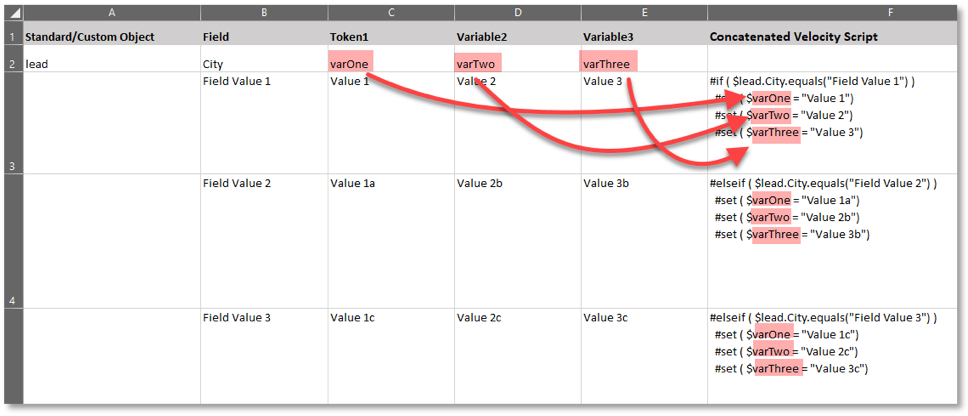
Need to send slight variations of the same message? Maybe your audience stretches across multiple products or lines of business, or you want to tailor your email based on sales territory and sales rep.
Using this tool, you can create one version of an email that will automatically do things like:
- Swap out brand logos
- Change the sender name and email address
- Place the relevant product/brand names within the copy
- Modify brand style and colors for headers, hyperlinks, buttons, etc.
- Include the appropriate event date, time, and venue
Sample use cases:
- Customize based on sales territory and sales rep: Say you have 50 sales reps with different emails, contact information, and headshots, but that information isn’t stored in your Marketo database (or synched from your CRM) along with your sales reps’ names. Enter a list of all your sales reps into this tool, then add your custom information for each one. The tool will generate Velocity code to populate each of those variables in your email.
- When in-person events become a thing again: Use this tool to create one email for multiple roadshows hosted by different sales reps across the country. You can create variables based on sales territory or event location that then autopopulate the corresponding sales reps’ names, event venue, date and time, hotel information, contact information, and registration links.
Velocity Script Tool for Marketo – Set Multiple Variables for Dynamic Elements (.XLS)
Step-by-Step Instructions for the Multiple Variable Velocity Script Tool (.PDF)
- Velocity Script Tool for Marketo – Display a Table of Custom Object Records
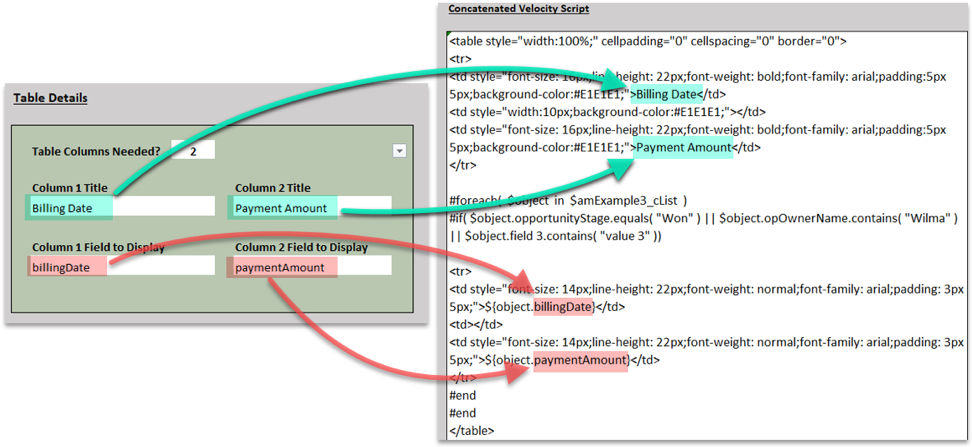
Need to create a table of custom object records in your email?
This tool will generate a script that will display and list data in a 1, 2, or 3 column table. You can choose up to three different criteria for segmenting the object records, and you have the ability to set the and/or search logic. You can also group the first two data points.
This tool may not have all the bells and whistles, such as formatting or functionality to sort by date, value order, etc., but it will definitely help you get started. Please feel free to let me know what else you think would be beneficial in future versions of this tool.
Sample use cases:
- Send an email that that displays object record data for specific transactions, last payment date, payment due date, etc.
- Kick off an autoresponder email to the relevant sales rep when a prospect submits a form on your website. You can also dynamically include other relevant lead record information your sales reps may find useful in your email.
- Send one reporting email to all your sales reps that dynamically autopopulates the relevant information from individual lead records based on their sales territory.
Velocity Script Tool for Marketo – Display a Table of Custom Object Records (.XLS)
Step-by-Step Instructions for the Display Record Velocity Script Tool (.PDF)
Hopefully these tools will help save you time on future campaigns so you don’t have to create what are essentially multiple versions of the same email. I love simplifying campaign operations, so please let me know if they’re helpful!
 Adam Mokrzecki is a DemandGen Campaign Operations Specialist who supports the marketing efforts for multiple client accounts. A Jack-of-all-trades, Adam is Eloqua Partner Certified and a Marketo expert with extensive experience in campaign strategy and execution, lead management, reporting and analytics, email and landing page development. Adam has a keen sense for problem solving, quickly finding and implementing solutions to any challenges keeping clients from reaching their marketing goals.
Adam Mokrzecki is a DemandGen Campaign Operations Specialist who supports the marketing efforts for multiple client accounts. A Jack-of-all-trades, Adam is Eloqua Partner Certified and a Marketo expert with extensive experience in campaign strategy and execution, lead management, reporting and analytics, email and landing page development. Adam has a keen sense for problem solving, quickly finding and implementing solutions to any challenges keeping clients from reaching their marketing goals.
The post Frustrated with Velocity Scripts in Marketo? Let These Free, Easy-to-Use Script Generator Tools Do the Heavy Lifting for You appeared first on DemandGen.
About the Author
More Content by DemandGen























