
Whether we enjoy it or not, at many points in our marketing careers, we’ll have to stand up and make a presentation. PowerPoint is rather a necessary evil in business today, but, used well, it can play an important role in communicating a story. As a Consultant at DemandGen, many of my deliverables are PowerPoint decks, and I want to share some recommendations that I’ve learned over time.
1. Know your audience
Marketing 101! Practically the first blank in any creative brief is to enter in your target audience. Does your audience need a broad overview of the story, or the fine details? Should you employ a lot of striking imagery, more text, or more charts and tables? Thinking through these types of questions will drive not only the story you tell, but how you tell it.
2. Structure your slide deck
You also need to be cognizant of how long you have to present. You need to provide time for questions and decide whether you want to allow them mid-presentation or only at the end. A simple rule for determining the maximum number of slides needed in your deck is to approximate two minutes per slide. For example, if you have 30 minutes in total, assume 5-7 minutes for questions and therefore 10-12 slides maximum in your deck.
Place the most meaningful, compelling information, such as your conclusion or recommendations, at the front of your deck. Don’t save it for the end (although you should restate this information again there), in the event you run out of time or lose your audience.
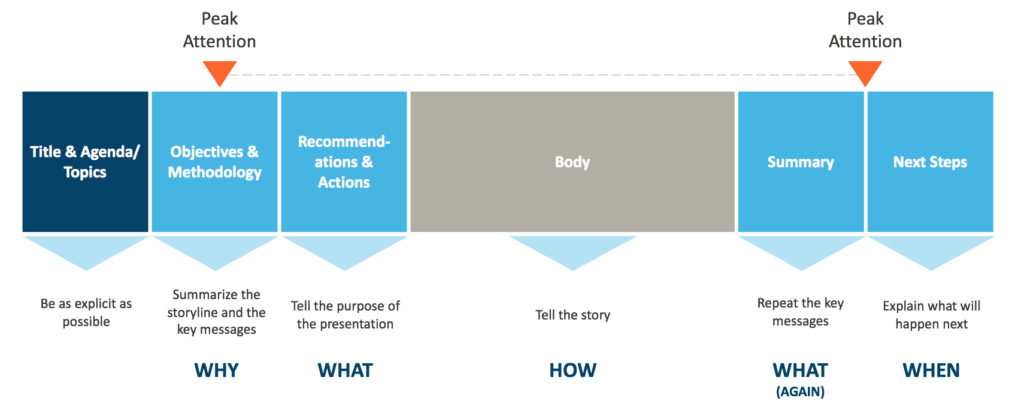
3. Be consistent
Consistency is a familiar theme to marketers — we’re often referred to as the “brand police” (or “brand coaches,” if you’re more polite about it). This mantra should also be applied to your slides: same colors, same fonts, same image style, same chart formatting, etc. If your company has a corporate PowerPoint template, use the built-in layouts, colors, and fonts. Only go outside of those guidelines when you want to call out something important in your slide — it’ll stand out more.
4. Write great slide titles
If you’ve read any best practices on web page design, you might be familiar with the concept of the “golden triangle” — the upper left corner of the page — where the eye goes first. That’s the most valuable real estate on your slide, and where your slide title resides. Unfortunately, I often see slide titles that read like a caption for the image or chart in the body, when they should really be telling your story. An easy test is to read through only the titles of your slides, ignoring the body, to see if the storyline is complete and understandable.
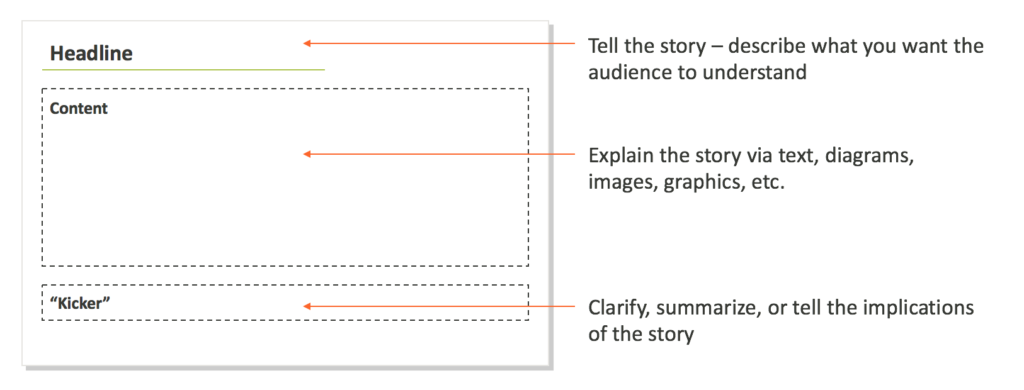
5. Follow “less is more”
The body of your slide should be used to prove or illustrate the slide title (not the other way around) using supporting points such as examples, diagrams, charts, well-ordered bullet points, etc. And, as I’m sure you’re aware, the information presented here should be succinct. If your slide contains hundreds of words, as a viewer, I’m naturally going to start reading them — and I’m no longer listening to what you’re saying. Also, never read your own slides.
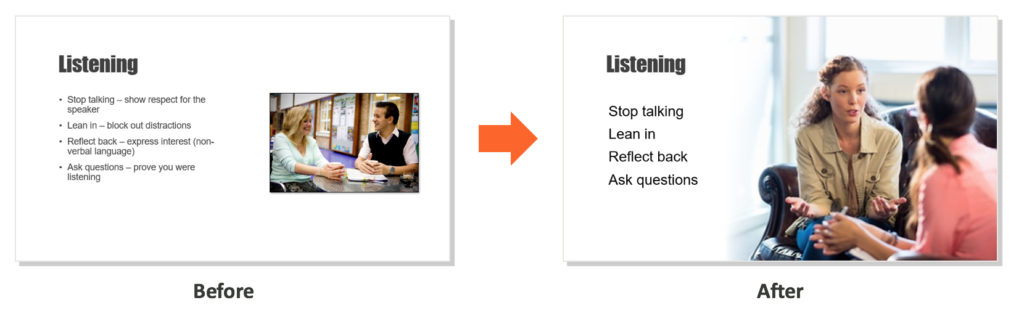
A simple rule of thumb is 5-5-5: no more than five words per line of text, five lines of text per slide (including the title), or five text-heavy slides in a row. This exercise can be very challenging, and it sometimes does make sense to break that rule (for example, if your slides will be shared with others who did not attend the presentation). If you have a lot of information to support your story that you feel is critical for those secondary audiences, I suggest putting it in an appendix at the end of the deck.
6. Find quality images
It’s easier than ever to find great, free images for your slides. PowerPoint has the Bing search engine built right in, but I prefer Google Images because of the additional filtering tools it offers. In Google Images, I suggest opening the Tools menu bar and finding the largest size images with a transparent background. This will generally give you results with the sharpest images, and no background that may conflict with your template.
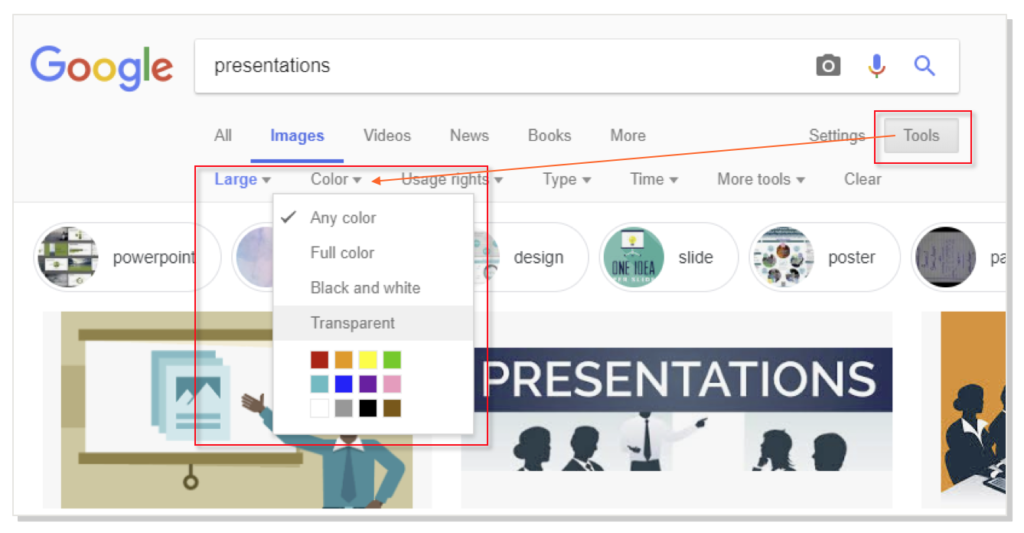
Another handy trick is for when you find an image that’s really close to what you need, but not quite: you can simply click and drag the image itself into the search bar. The Search by Image feature is also a great example of how machine learning is now being applied in the real world.
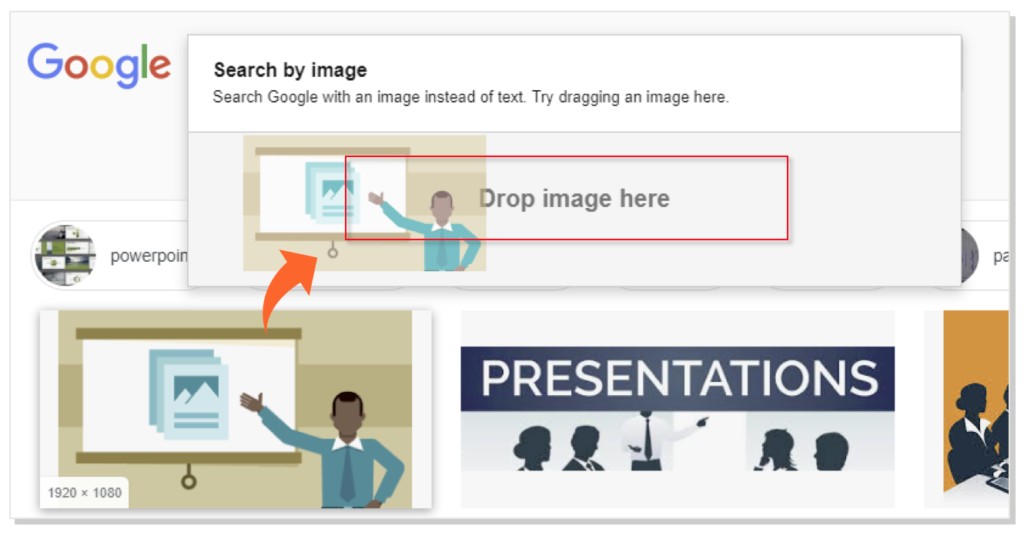
If you’re purchasing images only for use in your PowerPoint, you can save money by selecting the largest image (measured in inches or pixels) with the lowest resolution (measured in dpi, or dots per inch). Large, high-resolution images are only necessary if you’re also using them for print materials or you absolutely need the sharpest quality.
7. Make easy-on-the-eyes charts
Increasingly, marketers are becoming data-driven in their decisions and planning. As a result, you’re likely going to need to include charts or tables on your slides. PowerPoint and Excel can easily take you down a slippery slope of adding interesting but distracting elements into your visualizations with their Chart Styles options. Again, less is more: avoid formatting such as gradients, drop shadows, 3D, background colors or patterns, and even gridline and axis labels. Do use the colors and fonts in your PowerPoint template to keep things consistent.
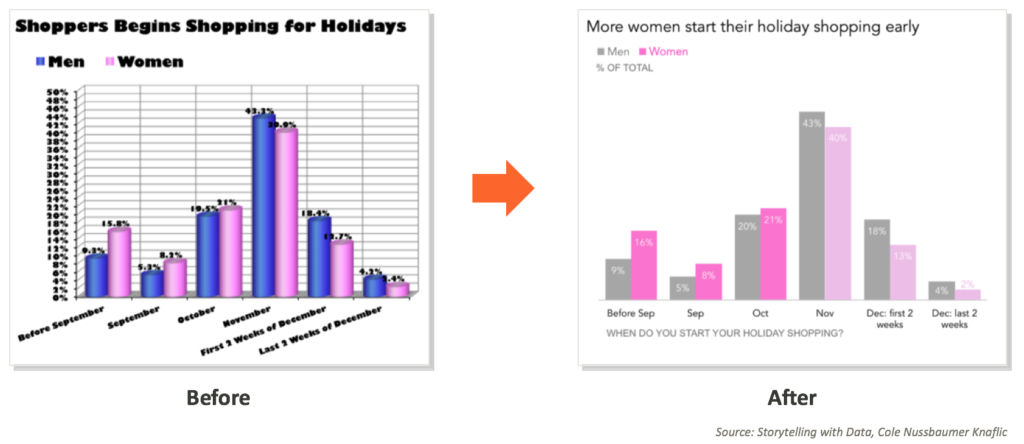
Give yourself space on slides with visualizations to add commentary — don’t leave the analysis solely to the audience. Tell the story that the visualization is supporting: are things trending well or poorly, what caused the outliers (if any), and what’s the next action based on the data?
8. Maintain white space
Give your slide elements room to breathe by creating space between them. “White space” is simply empty space (it doesn’t have to be white) on your slide, and it improves consumption and comprehension of the content. Don’t feel compelled to fill every part of your slide; in fact, you can drive more impact with your content by giving it more white space.
9. Keep an eye on file size
Adding large, high-resolution images or copying slides into your deck from other decks (this will pull over the templates from those decks, too) can substantially increase the size of your PPT file. If you need to send your file as a follow-up to the audience, this can be problematic if there are restrictions on attachment size for the recipients. I recently accessed a PPT file that was over 160 MB! Fortunately, PowerPoint has the capability to easily compress and discard cropped parts of images during the Save process:
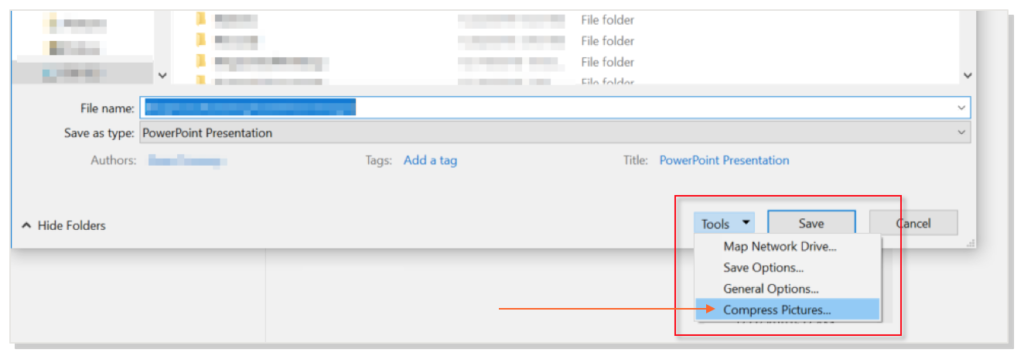
10. The most important tip
It may sound contradictory, but the best thing you can do with your PowerPoint deck is to edit it down. Take out the slides that simply look interesting (but provide no real value), veer from the message, or distract from the point you’re making. Your slide deck should support your story — not be the story. As Coco Chanel once famously said regarding fashion design, “Before you leave the house, look in the mirror and take one thing off.” The fewer focal points in your story, the more likely the audience will retain them.
At DemandGen we love helping marketers tell a story — especially with their data! In fact, we conduct an Executive Business Review for every client engagement, and come back with a PowerPoint deck — following the tips outlined above — detailing the story unique to your project and your organization’s success. Many clients in turn share this with their key stakeholders and executive team to build support, track progress, and measure results. What story can we help you tell?
 Gaea Connary serves as Manager of Agile Transformation at BDO Digital. She is continually fascinated by creativity and agility in developing marketing technology, and has helped many organizations revitalize their marketing efforts with hands-on guidance and innovative tech applications.
Gaea Connary serves as Manager of Agile Transformation at BDO Digital. She is continually fascinated by creativity and agility in developing marketing technology, and has helped many organizations revitalize their marketing efforts with hands-on guidance and innovative tech applications.
The post 10 Tips for Mastering the PowerPoint Deck appeared first on DemandGen.
About the Author
More Content by DemandGen























