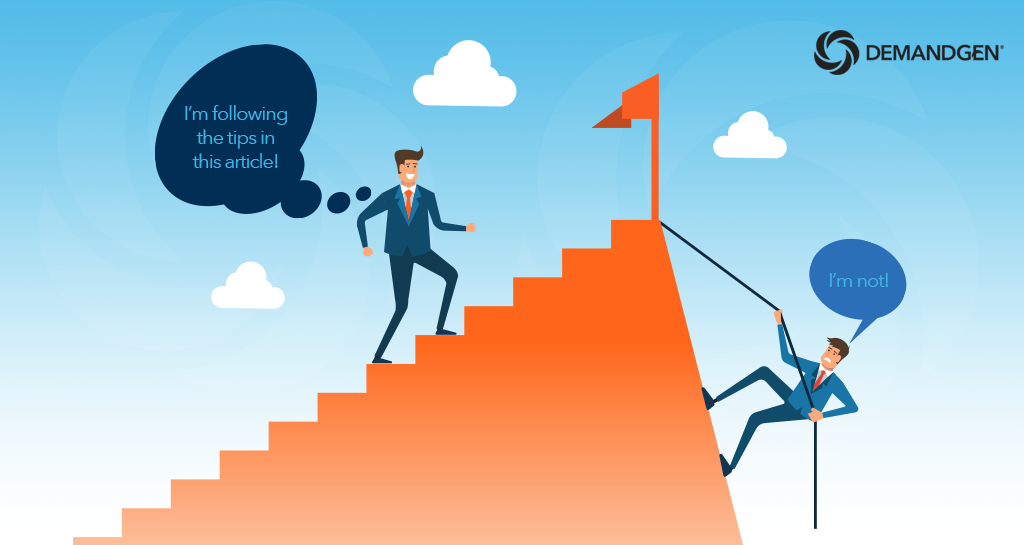
Marketo is a Marketing Automation platform, yet how many of you are actually using Marketo to automate? Does it feel like you are working just as hard, or harder, than you did without Marketo?
Fortunately, it doesn’t have to be that way. In this article, I’m going to cover a couple ways you can streamline your efforts and automate time-consuming tasks using Marketo that will truly ease your workload.
You’ll learn how to:
- Use one landing page, one thank you page, and one form + dynamic content to serve up all of your downloadable content.
- Strengthen your campaign reporting in Salesforce while eliminating the need for 1-to-1 Marketo Programs to Salesforce Campaigns by using UTM parameters in URLs.
MARKETO TIP #1
Create a Single Program for All Downloadable Content with Dynamic Landing Pages
Did you know that you can use Segmentation to force dynamic landing page content? It’s a little trick that leverages a field value in a landing page URL. This allows you to have one landing page, one form, and one thank you page for all of your downloadable content, instead of individual assets for each.
Let’s imagine you have 20 white papers and you want to promote them online for lead generation purposes. Does that mean you have to create 20+ landing pages, 20+ forms, and 20+ thank you pages? Heck no! Create one landing page, one thank you page (preferably using a guided template, where there is an element for each section that needs different copy and/or imagery), and one form. That’s right – only ONE of each!
Here’s how you do it:
1. First, create a new field or identify an existing field that you can leverage for your dynamic content. In most cases, you’ll want to create a new field. It should be a String field type. For our example, we’re going to name the field “utm_content” to mimic a common UTM parameter (read more about UTM parameters here).
2. Second, setup a new Segmentation in Marketo. We’ll call the Segmentation “utm_content” just like the new field we created.
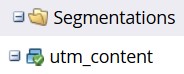 Within your Segmentation, create a new Segment for each white paper and name the Segment a shortened name of your white paper.
Within your Segmentation, create a new Segment for each white paper and name the Segment a shortened name of your white paper.
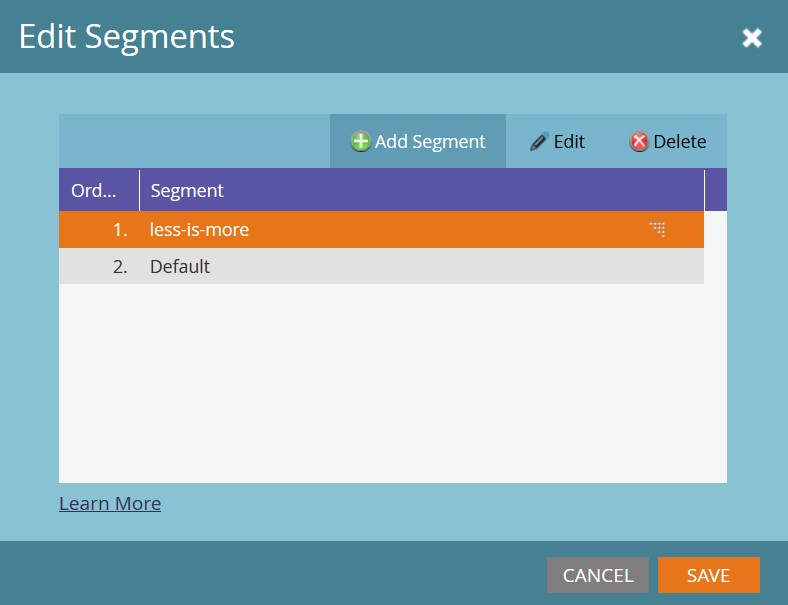
For example, if your white paper were named “Less Is More: 2 Ways to Make Marketo Work for You (Not the Other Way Around),” your Segment Name could be “less-is-more.”
The filter in the smart list of your Segmentation has to leverage the new field you created, utm_content, and the value you should put in it is “less-is-more.”
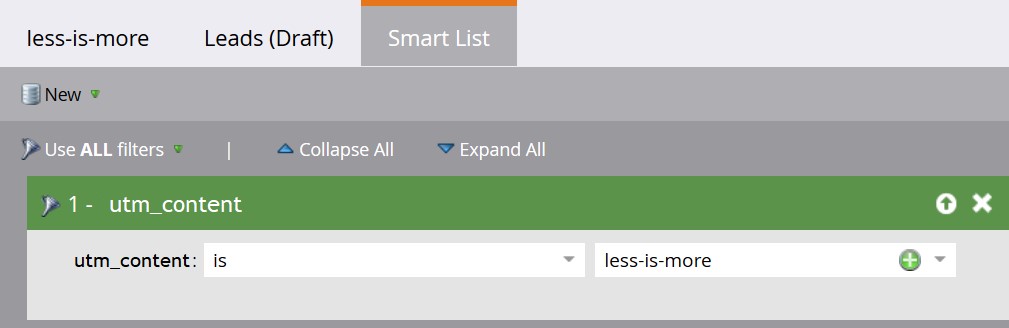
Finish creating all of the Segments you’ll need and then approve the Segmentation.
3. Third, edit your landing page and thank you page, making any static elements dynamic, and select your utm_content Segmentation. The sections you choose to make dynamic will contain content-specific items like copy and images.
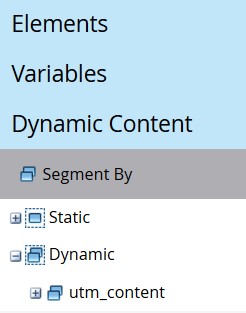
The form itself has to be dynamic to the Segmentation as well, so that you can set a different thank you page URL for each.

Make all of the edits on both the landing page and thank you page for each piece of content and approve both pages.
4. Fourth, build out your thank you page URL using the Segment and enter it for each form’s thank you page in the dynamic section you created.
For example, if your thank you page base URL is google.com/thanks, after adding the Segment it will become google.com/thanks?utm_content=less-is-more. This “built” URL will have a different value after the “utm_content=” for each piece of content.
5. The final step is to build your landing page URL. Like what you did for the thank you page URL, you simply add the Segment to the base URL, like so: google.com/lp?utm_content=less-is-more.
As always, test, test, test. Make sure everything appears and functions to your expectations.
MARKETO TIP #2
Add People to SFDC Campaigns with UTM Parameters
For this next tip, I’m assuming you have a Marketo instance synced to Salesforce (SFDC) and you are using SFDC Campaigns to “bucket” people for measuring marketing efforts. Another way to add people to Campaigns without having a 1-to-1 program-to-campaign setup between Marketo and SFDC is to use a UTM parameter in your URLs and some Marketo flow steps.
The prerequisites here are that you have to create your SFDC Campaigns first, you must decide on a good Campaign naming convention that includes a program channel/campaign type reference, and you have to decide on one default member status per program channel. For example:
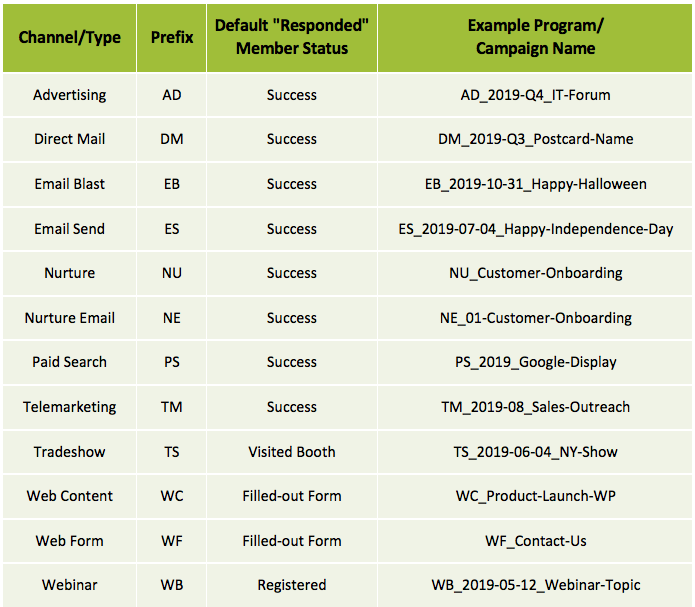
It’s important to note that if you want to track more than one default member status for a particular program channel/campaign type, then this approach won’t work for you.
1. After you’ve put together your framework, create a custom Campaign Name field in Marketo. We’ll leverage this as a hidden field on a Marketo form and populate it from your landing page URL with your Campaign Name. For consistency with other UTM parameters, set the Campaign Name field to “utm_campaign” in your form’s hidden field.

Your landing page URL will then look like this:
google.com/lp?utm_campaign=WC_Product-Launch-WP
2. To add people to your SFDC Campaigns, create a trigger campaign in Marketo with the following smart list:
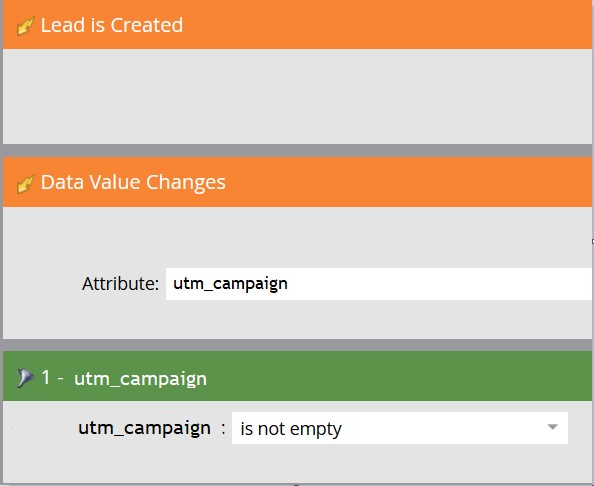 3. Then, build out the flow like this (using the program channel/campaign types specified in the above chart):
3. Then, build out the flow like this (using the program channel/campaign types specified in the above chart):
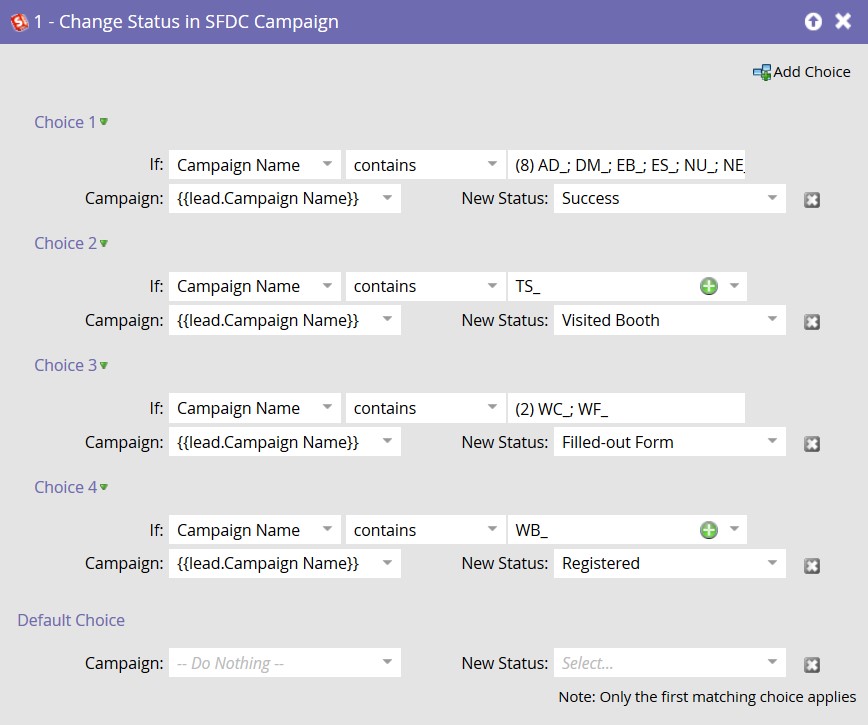
Make sure the smart campaign settings are set to “Each lead can run through the flow every time.”
4. All you have to do now is build out the URLs with each Campaign Name as a UTM parameter, then sit back and watch the leads roll in.
While it will take a small investment of your time in the beginning to automate these tasks, you’ll more than make up for it with the time you’ll save moving forward.
Need help getting started? We can do all of this for you! Make sure you’re getting the most value from your MarTech stack with DemandGen’s process consulting and assessment services. Short on resources? Extend your team’s productivity by enlisting the help of our digital marketing and technology experts to manage and even execute on your demand generation initiatives.
 Sarah Wight, Solutions Architect at DemandGen, is a seasoned technical administrator and strategist with 15 years of experience using Salesforce CRM and 9 years of experience using Marketo Marketing Automation. She is adept at building custom-fit marketing data stack solutions for companies of all sizes, in all industries, with a keen focus on functional attribution that fuels powerful reporting. Sarah is passionate about helping her clients make their marketing efforts highly visible, maintaining clean data, and optimizing the use of today’s leading marketing software.
Sarah Wight, Solutions Architect at DemandGen, is a seasoned technical administrator and strategist with 15 years of experience using Salesforce CRM and 9 years of experience using Marketo Marketing Automation. She is adept at building custom-fit marketing data stack solutions for companies of all sizes, in all industries, with a keen focus on functional attribution that fuels powerful reporting. Sarah is passionate about helping her clients make their marketing efforts highly visible, maintaining clean data, and optimizing the use of today’s leading marketing software.
The post Less Is More: 2 Tips to Make Marketo Work for You (Not the Other Way Around) appeared first on DemandGen.
About the Author














![Lead Scoring: How to Structure Programs in Marketo [Part 3 of 3]](https://content.cdntwrk.com/mediaproxy?url=https%3A%2F%2Fi.ytimg.com%2Fvi%2FEMerUYoHXLk%2Fhqdefault.jpg&size=1&version=1665679078&sig=fd186027844666e47f7df334bbff40de&default=hubs%2Ftilebg-videos.jpg)

