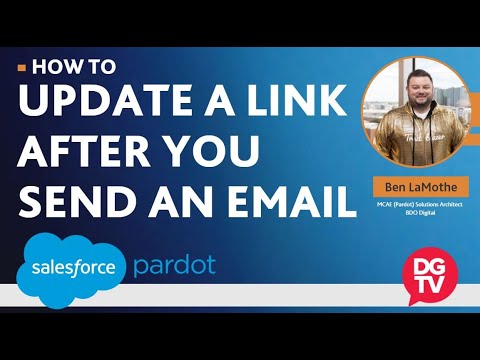If you’ve been following our 3-part blog post series, you are building the knowledge you need to set up Pardot the right way to effectively score and qualify marketing leads.
In part 1, we explored lead grading in Pardot, and showed you how to define your Profile Fit and create Automation rules. In part 2, we covered lead prioritization further, with a discussion about using Pardot’s Lead Interest calculation to “read” a lead’s digital body language.
In this post, you’ll learn what happens when you combine the Profile Fit with Lead Interest scoring, and use the results to guide your next steps with a prospect.
The Fit/Interest Matrix
David Lewis, Partner at BDO Digital (formerly DemandGen), suggests picturing a 9-box matrix for understanding combining Fit and Interest, based on the criteria you’ve set for your business. On the Y-axis is Fit (Low, Medium and High) and on the X-axis is Interest (Low, Medium and High). So, in the top right corner is High Fit, High Engagement, whereas in the bottom left corner is Low Fit, Low Engagement.
Depending on where a prospect falls on that matrix, Pardot enables you, the savvy marketer, to refine Automation Rules, set up lists and assign leads to different programs based on how well they meet your criteria for Fit and Interest.
The image below shows how to set up an Automation Rule based on the Grade and Score of a prospect:
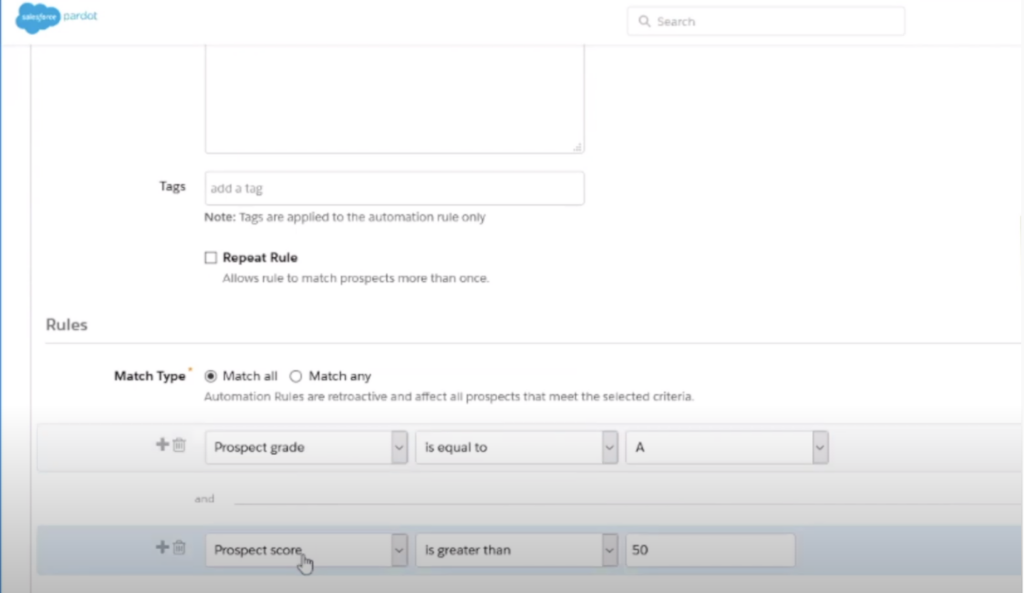
This rule identifies any lead with a grade of A and a score greater than 50. We can choose to change the final letter grade, based on what we know about the prospect. For example, if you have a prospect grade of B+ but you know that X number of points indicates high interest, you can use the “Adjust prospect score” option to assign a final grade of A:
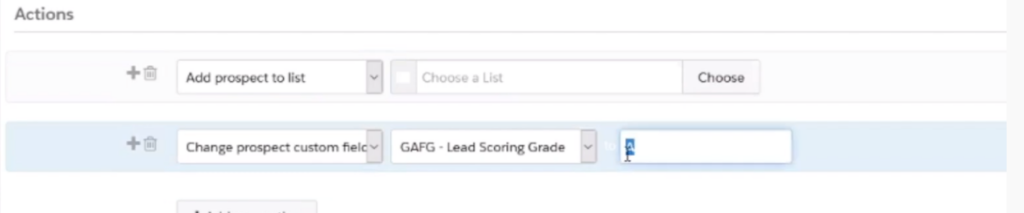
From here you can apply certain actions to any lead that meets that criteria, and Pardot will perform those actions automatically. For example, you can add them to a list or assign them to a user (in Salesforce):
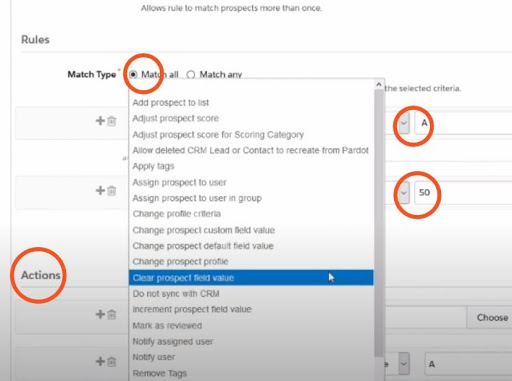
The combination of the Grade and the Score make up the final letter grade from the 9-box matrix, then feed that into a lead management funnel in your CRM. Pardot provides an unlimited number of combinations — dozens of grade options and up to 2000 points — enabling tons of flexibility. All of the information from the lead in Pardot is applied to the contact record in your CRM, as well.
Setting Up Dynamic Lists
Dynamic lists function similarly to Automation Rules, minus the actions. They allow you to build a prospect list based on Grades and Scores:
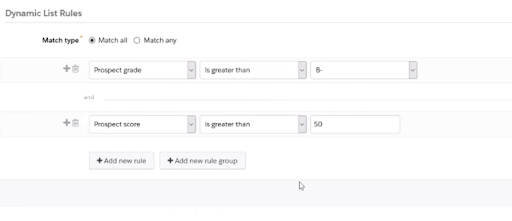
Because the lists are dynamic, leads can move in and out of them, depending on their current Grade or Score.
Here’s an example: Your prospect opens every email about home décor and has even made purchases on your website. You set a rule which moves them automatically into the home décor email campaigns list. Suddenly, as time passes and the prospect no longer clicks through emails or makes any purchases, the Score and Grade will drop, and the lead may be assigned to a different list.
Dynamic lists can serve as a reference for sending out nurtures or remarketing campaigns.
A Recipe for Success
Pardot is a powerful tool for a powerful marketing machine that can be combined with your CRM to yield extraordinary results. We hope this 3-part series on Lead Scoring in Pardot was useful and helped you understand how to leverage the platform’s flexibility to better qualify your prospects.
BDO Digital (formerly DemandGen) can provide strategic guidance and hands-on services to help you get the most of your Pardot implementation. We can take it a step further, providing a holistic model and digital blueprint for executing powerful marketing strategies, and help guide you on a successful path to digital transformation.
Our 3-part blog series on setting up Lead Scoring in Pardot was based on the following on-demand demos on DemandGen TV. Check out these videos and many others at demandgen.tv.
- Part 1: Lead Scoring in Pardot: Setting up Lead Grading
- Part 2: Lead Scoring in Pardot: Calculating Lead Interest
- Part 3: Lead Scoring in Pardot: Creating Automation Rules
Check out the demos to see the solution in action! You can also learn more about our services here, or download a free copy of David Lewis’ book, Manufacturing Demand.
The post How to Assign Final Grades to Leads and Create Dynamic Lists in Pardot appeared first on DemandGen.